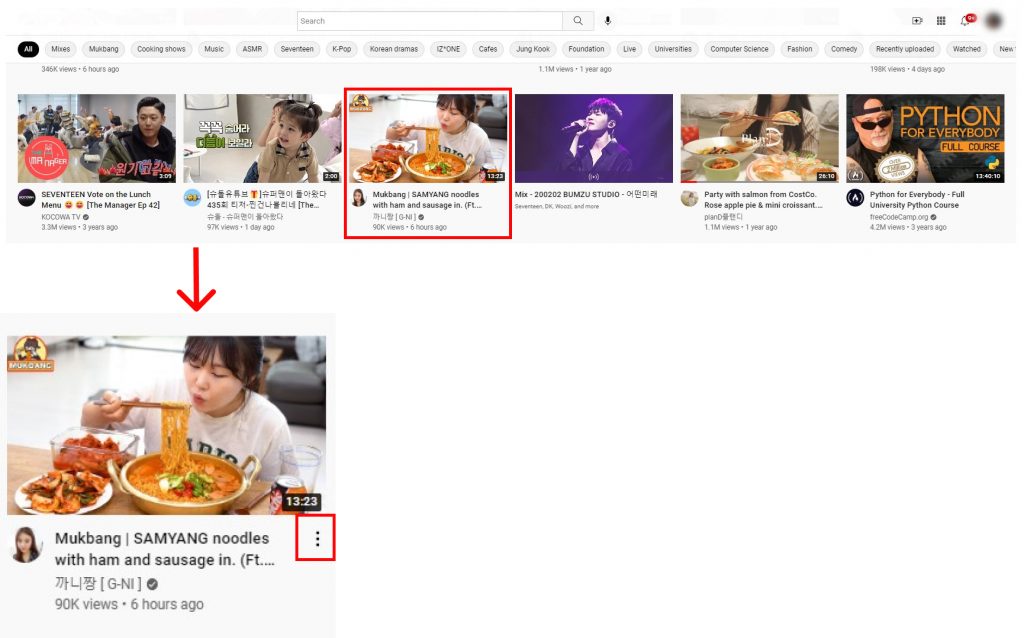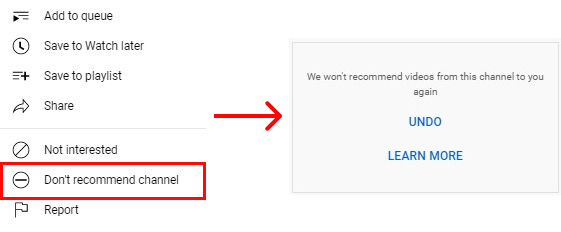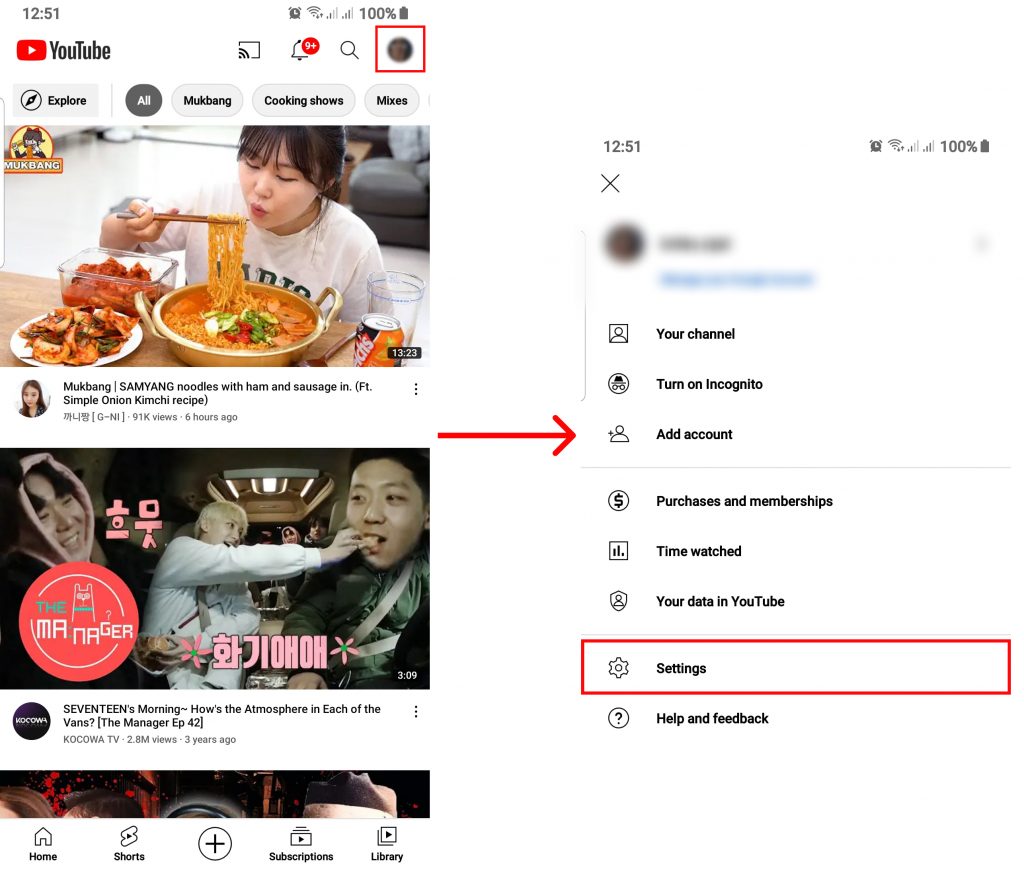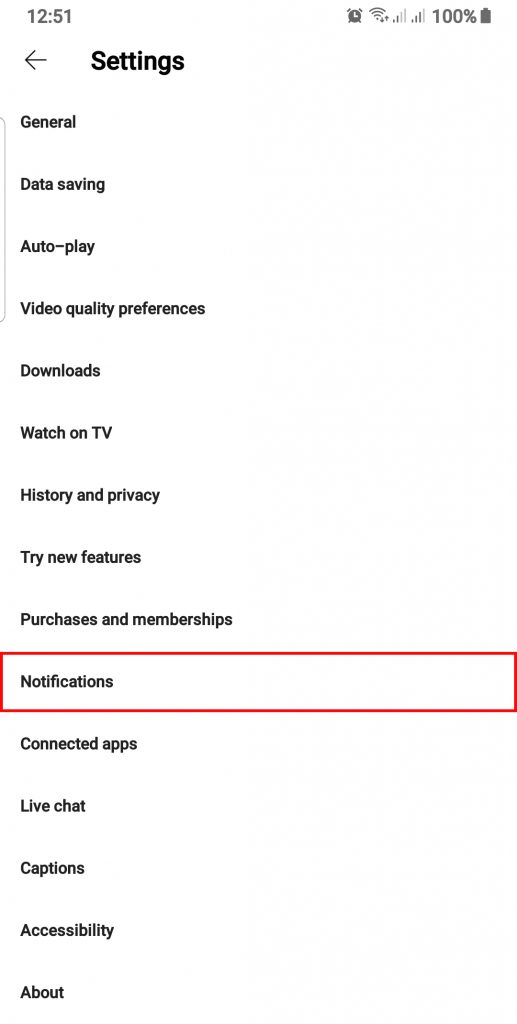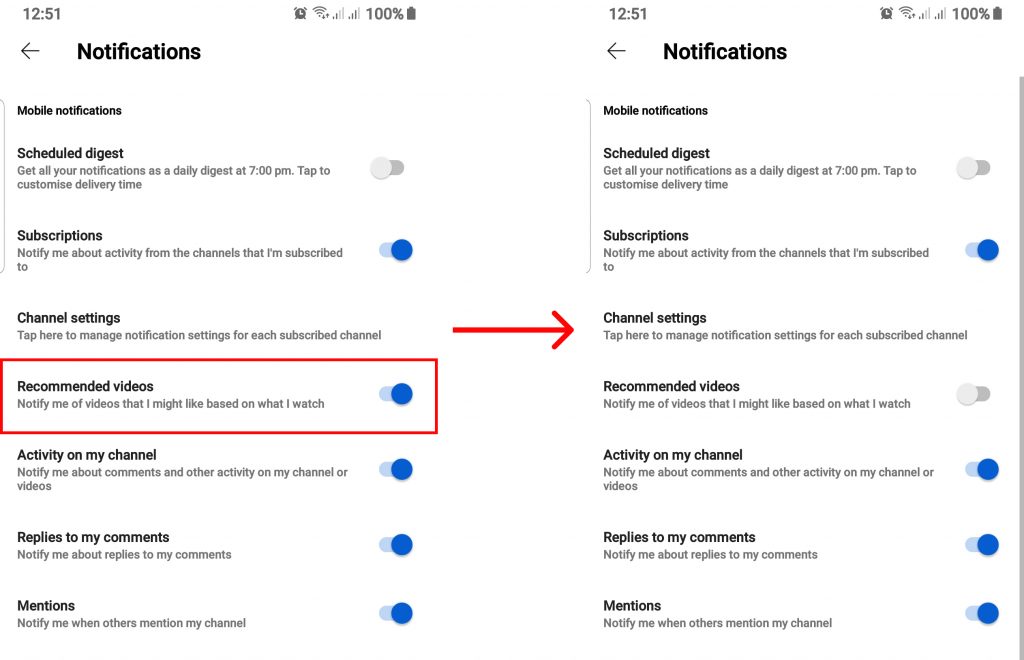YouTube recommends videos based on your history, pattern, likes, dislikes, and subscription and shows you similar videos to keep you hooked on the platform. Hence, if you have let someone use your YouTube, chances are you will get some weird videos in your feed. This is the perfect reason to reset YouTube recommendations and get things back to normal. Except for those rare times when you get out of the ordinary video recommendation, the YouTube algorithm is pretty much accurate in terms of sorting videos you may like. More of how YouTube recommendation works have been described in the YouTube Information Portal. In this article, we will talk about ways to reset YouTube recommendations and get better at controlling it.
How to Reset YouTube Recommendations?
YouTube remembers videos you like through your search and watch history and time you spend on certain types of videos. Collecting and sorting these data will provide videos that you might prefer. But there are factors such as your location, random videos you watch, subscribed channels, etc., that can contribute to changes in the recommended videos. We have curated three ways you can use to reset YouTube recommendations and start fresh on your YouTube journey.
Clear HistoryRemove Recommended Channel Disable YouTube Recommendation Notification
You can select the above-mentioned options to reset YouTube recommendations.
Clear History
YouTube tracks the record of videos you watch and search as ‘History‘. Both watch and search history have equal influence on YouTube recommendations as it describes the videos that your frequently crave. This is also one of the primary methods that YouTube uses to sort your recommendation. So clearing your history can be an effective way to eliminate your preferred video list. To learn the entire process of clearing history you can read: How to Delete the YouTube History?
Remove Recommended Channel
You will often see videos from channels you have not subscribed to or even want to see on your feed. It is easy to get rid of such videos by instructing YouTube to not recommend them anymore. Once you do that the videos from specific channels will not be recommended to you. Follow the steps below to reset YouTube recommendations by removing recommended channel:
1. Go to YouTube.
2. Make sure you are logged in.
3. Identify the video and click the triple dot menu beside it.
4. Select ‘Don’t Recommend Channel‘.
Alternatively, you can also select the ‘Not Interested‘ option to avoid getting similar videos recommended to you. This way videos from selected channels will not be on your YouTube home page.
Disable YouTube Recommendation Notification
If you have not made any changes to your phone settings, you will get an alert whenever YouTube recommends a video. This method can be applied to avoid getting constantly distracted by the notification sound rather than to reset YouTube recommendations. Follow the steps below on your IOS or Android to disable the YouTube recommendation notification.
1. Open the YouTube app.
2. Click on your profile and select ‘Settings‘.
3. Go to ‘Notifications‘.
4. Disable ‘Recommended Videos‘.
You will stop receiving notifications about recommended videos on your profile.
How to Get Better YouTube Recommendations?
Once you have reset YouTube recommendations, it is time to restart your YouTube journey. You can first unsubscribe from YouTube channels that you have previously subscribed to. To get into new genres of videos you can ask your friends for their go-to channels to watch. However, if resetting YouTube recommendations has not worked, you can also completely remove the YouTube recommendation feature using third-party applications. Some of the popularly used applications are Unhook, Remove YouTube Suggestions, etc., You can add these to your browser and enjoy YouTube without any distractions.
Conclusion
Most of the time YouTube recommendations save you from spending time searching for videos to watch. But if you have been watching similar content and want to change things you can reset YouTube recommendations. To further clarify this topic, in this article we talked about ways to reset YouTube recommendations. We hope this was a helpful article. Let us know if you have any queries.
Δ