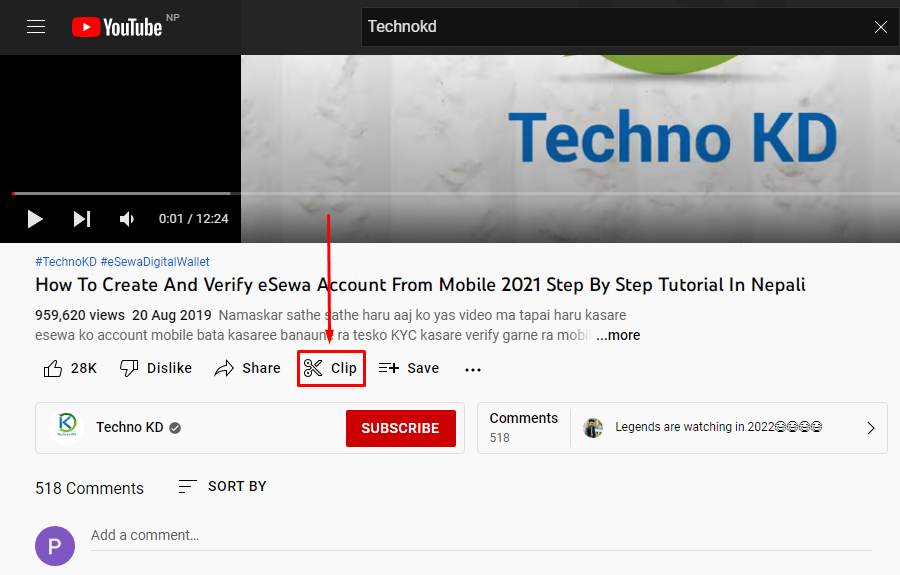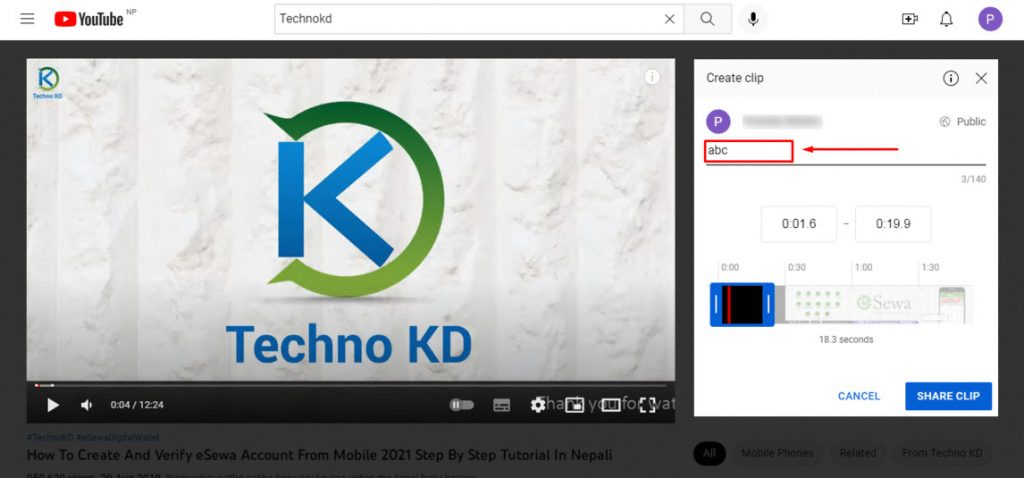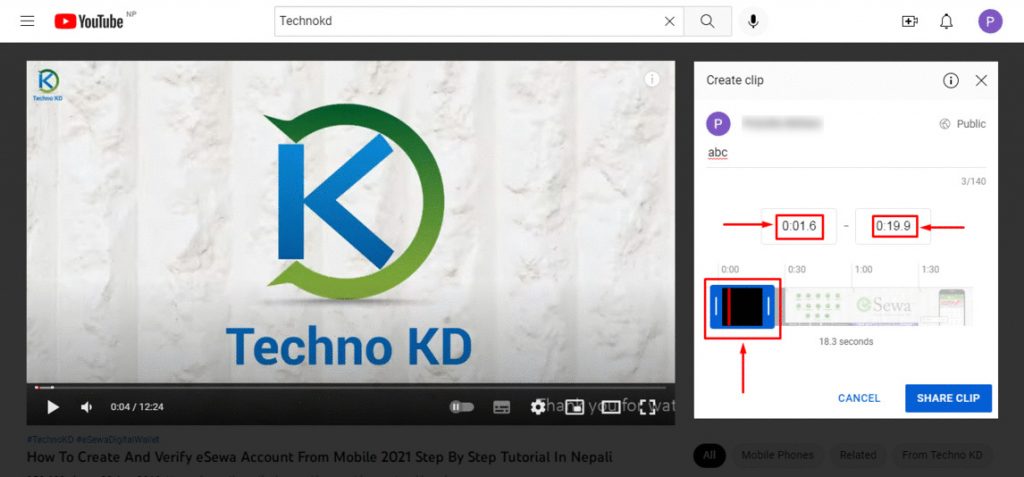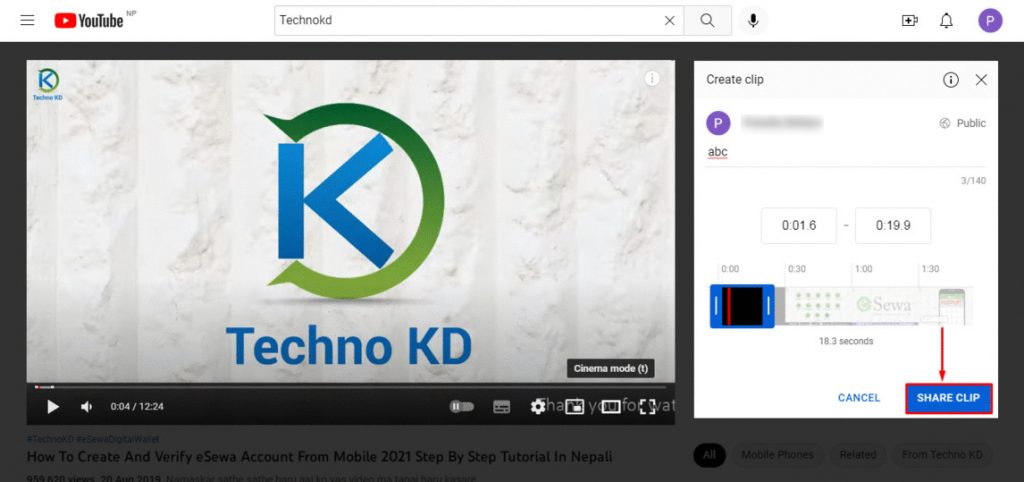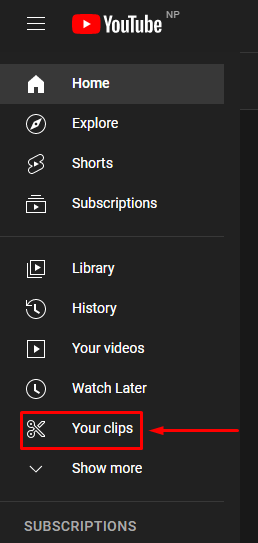That is why on 28 January 2021, YouTube came out with a clipping feature that lets you clip a particular portion of the video you are watching which you can then share with others. YouTube will provide you with a shareable web address of your clip so you can share it with anyone you like. Down below are some easy steps that will guide you on how to clip a YouTube Video.
How to Clip a YouTube Video?
The clipping feature is beneficial to both creators as well as viewers who want to create short clips of certain YouTube videos to share with others. Because of the clipping feature, you don’t have to send the exact timestamp of the video you want someone to watch when you send them the YouTube link. To clip a YouTube Video is super easy, just follow the steps we have put together for you down below and you will be clipping your videos in no time!
On Desktop
1. Open YouTube and open any video you want to clip.
2. Scroll down below and click on the ‘Clip‘ icon.
The ‘Clip‘ option is the one with the Scissors icon next to the ‘Share‘ and ‘Save‘ options.
3. Write down a name for your clip.
You can write down any name for your clip but make sure that it is within the limit of 140 letters.
4. Select the time duration of your clip by typing or dragging the blue box’s edges.
You can type the timestamps inside the box as shown above or you can drag the edges of the blue box to extend or decrease the length. Your clip can only be 60 seconds long and needs to be a minimum of 5 seconds.
5. Click on ‘Share‘
6. Choose a website to share it to or simply copy and share it manually.
You can choose one of the websites given in the options or you can choose to copy the shareable link and share it by yourself manually.
How Long Can a YouTube Clip Be?
A YouTube clip can be anywhere from 5 seconds to 60 seconds long. You cannot clip a video to less than 5 seconds and similarly, your clip cannot be longer than 60 seconds.
Can You Clip Any YouTube Video?
‘Made For Kids’ videos are not eligible for YouTube Clips. Livestreams can be clipped but only after it has been uploaded as a video. However, Livestreams longer than 8 hours and Livestreams without LDR are not eligible for YouTube Clips.
Where can I find YouTube clips?
You find all of your clips on the front page of YouTube. There will be a ‘Your Clips‘ option on the left-hand side of the page underneath the ‘Watch Later‘ option. Everything you have clipped will be on there.
Conclusion
Whether you are a creator looking to clip your videos for some more content or a random viewer who wants to send their friend a funny video, YouTube Clips are the best thing for you. You can choose the portion you want easily by typing in the time or dragging a box on the timeline. However, keep in mind the clip cannot be shorter than 5 seconds or longer than 60 seconds. That is it for this article on ‘How to Clip a YouTube Video‘. We hope that this article was of some use to you. If you have any questions or queries then please feel free to leave them down below, we will try to answer them as soon as possible. Related Article: How to Upload YouTube Shorts?
Δ