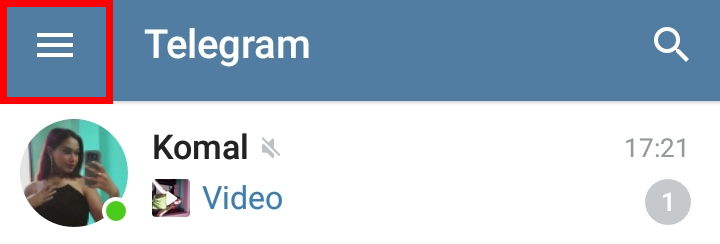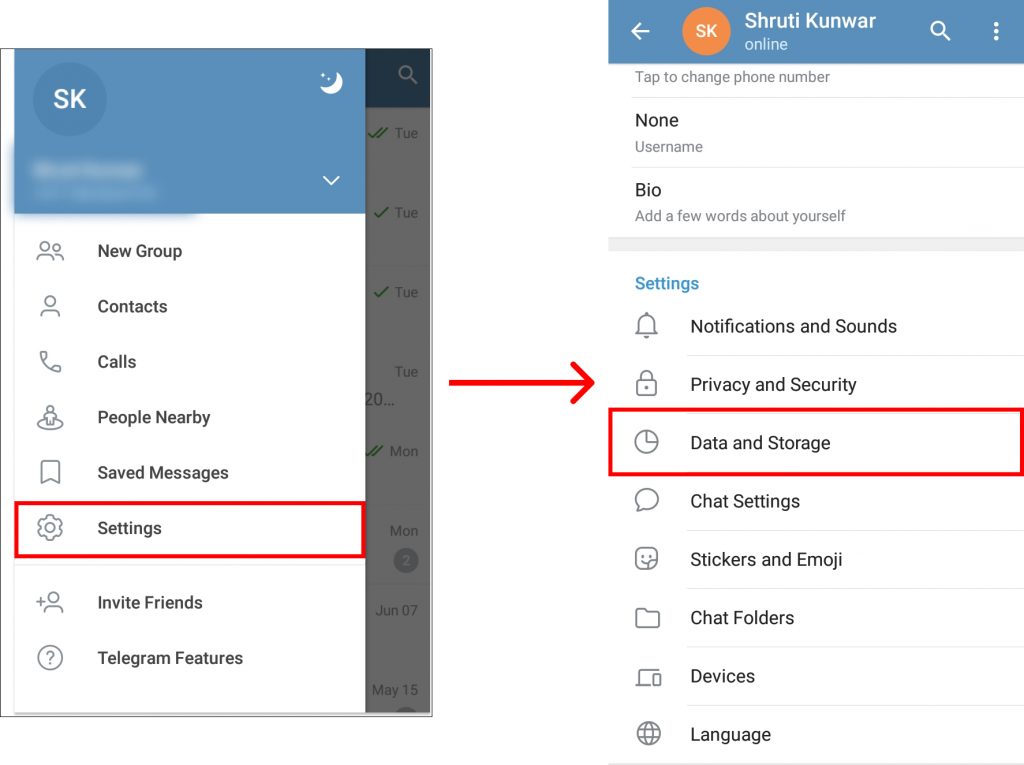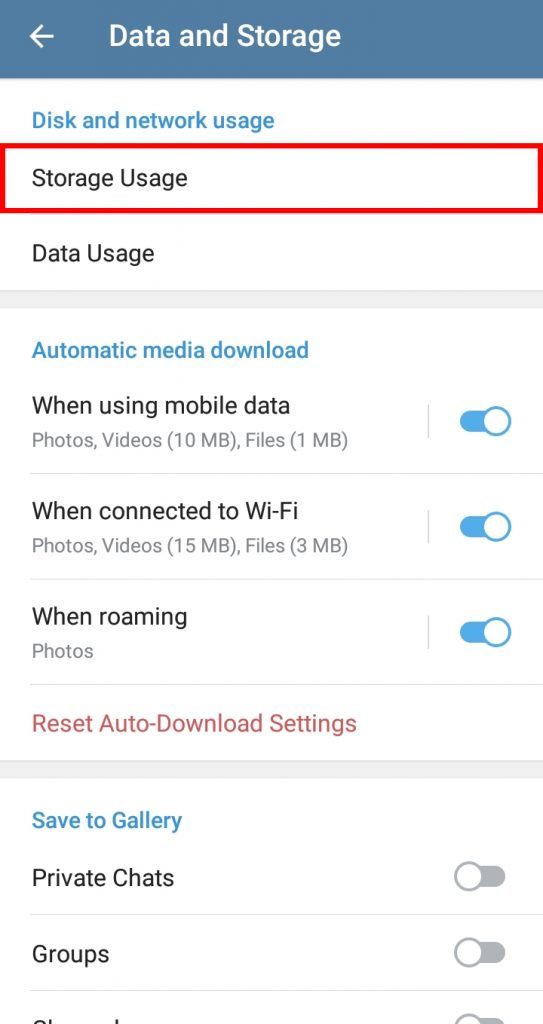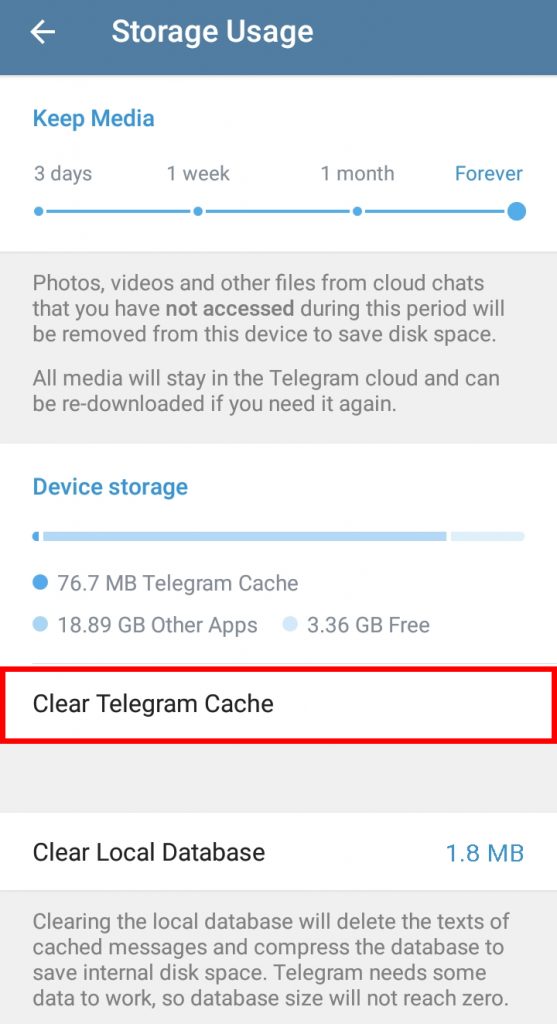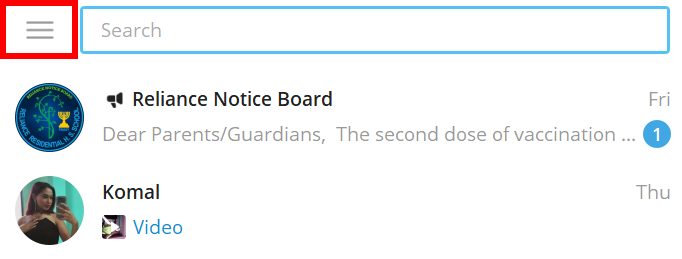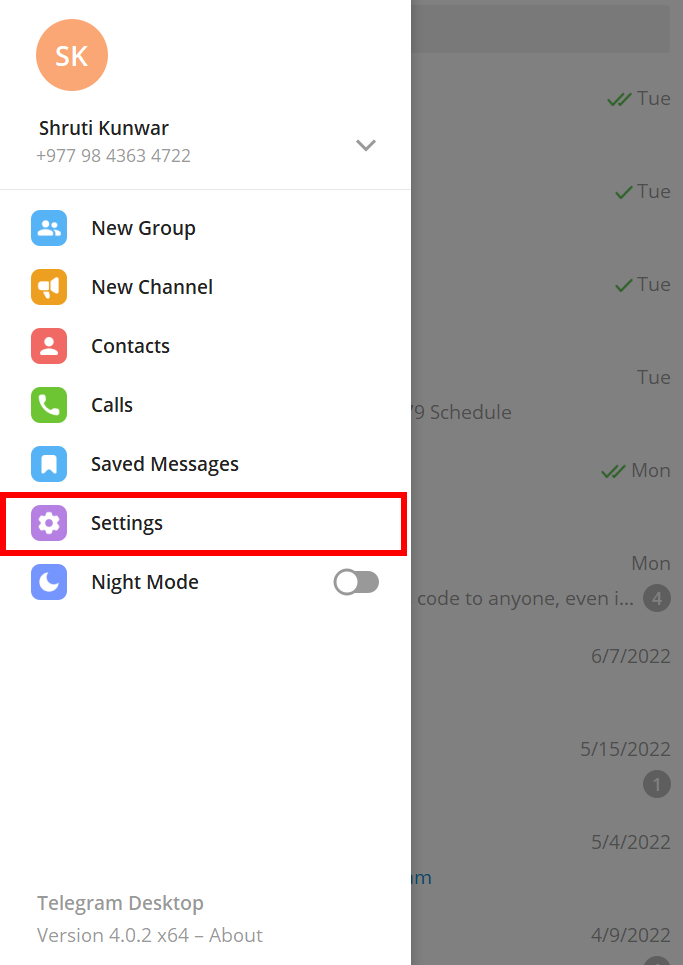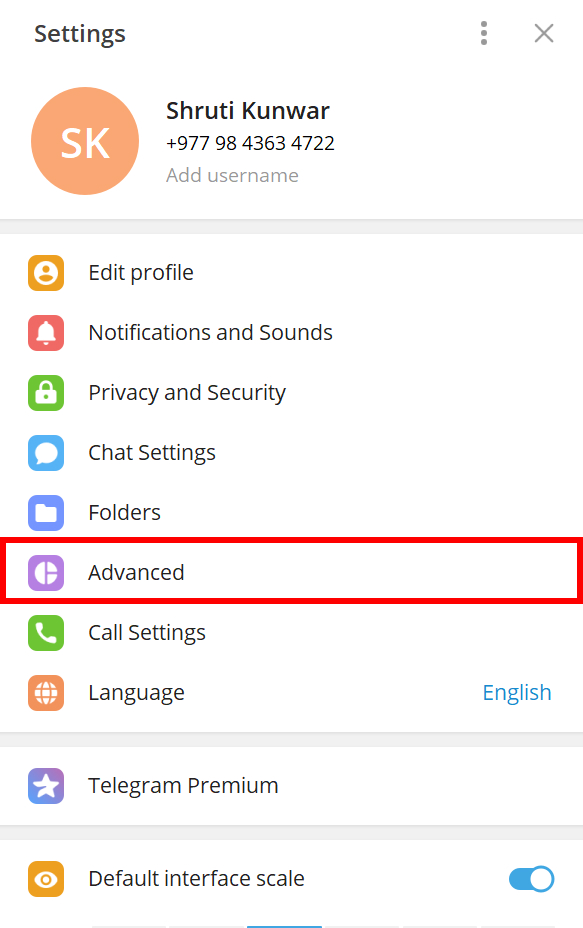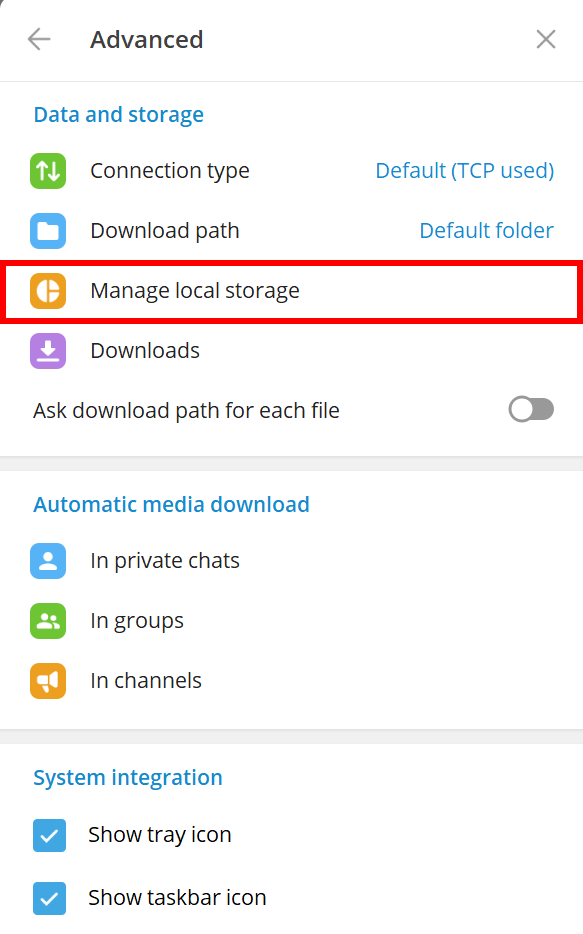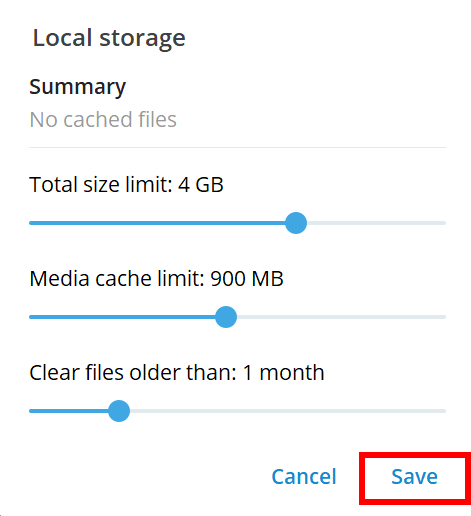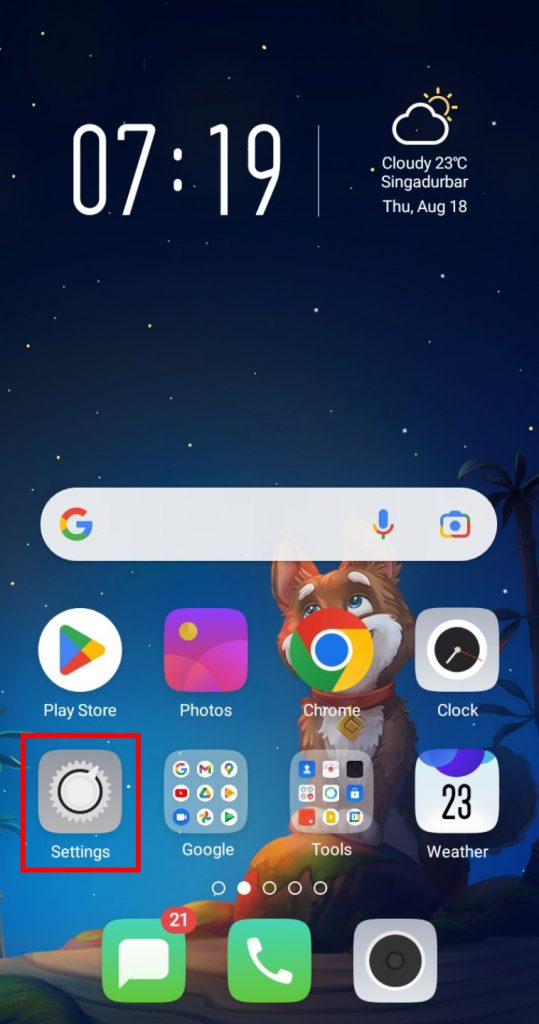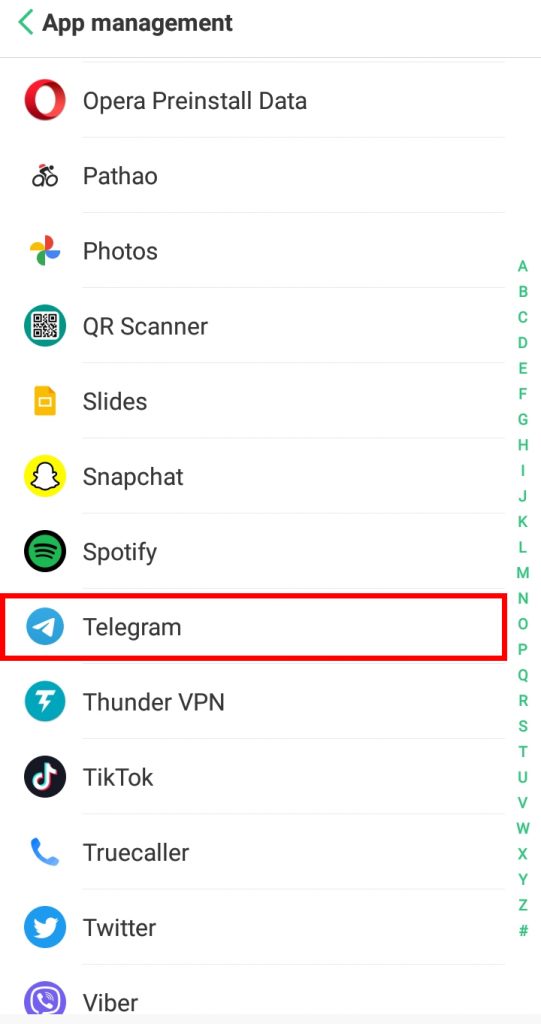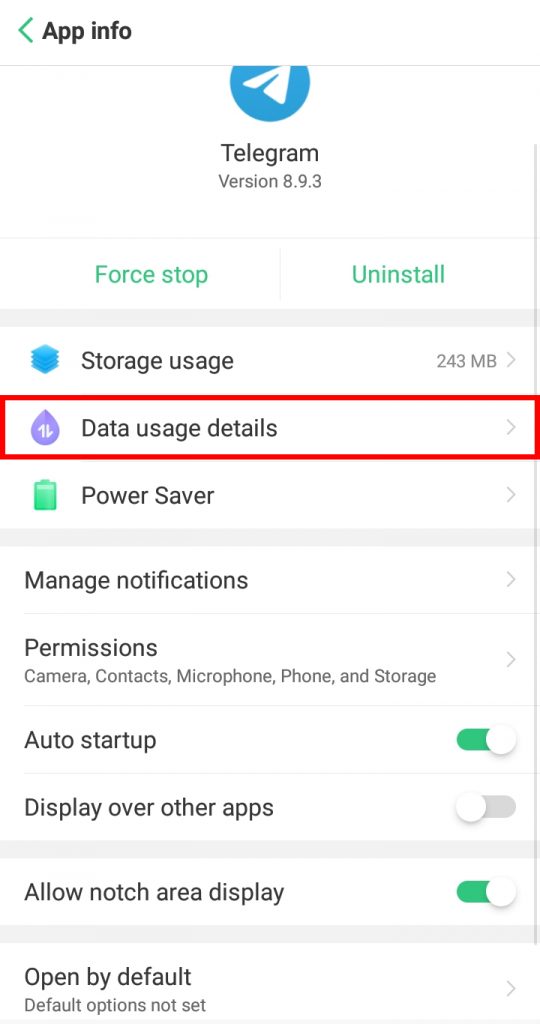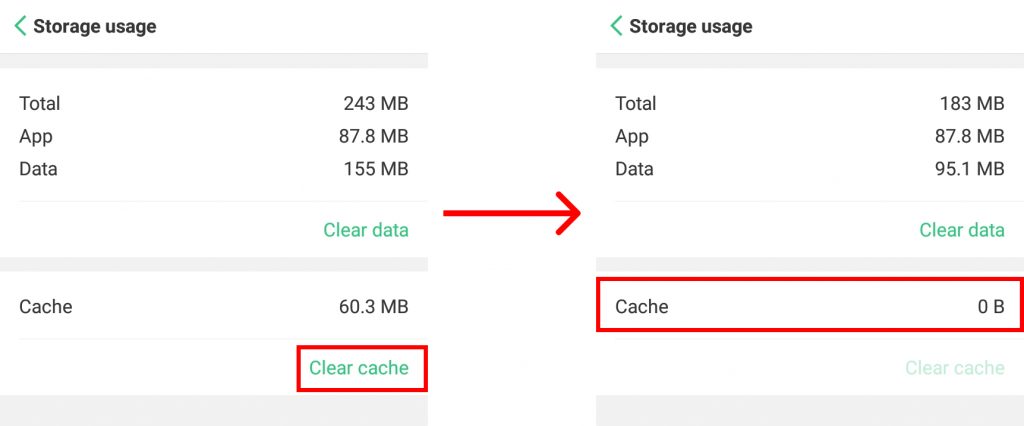Cache stores the duplicate temporary files of your Telegram data, videos, pictures, and more which are later on used to load them faster. But in return, it eats up your storage space entirely and makes your phone run low on storage, and makes it slow as well. This is why it is necessary to learn how to clear Telegram cache. If you are unaware of how to clear Telegram cache, worry no more because, with this article, we have you covered.
How to Clear Telegram Cache?
The process to clear Telegram cache is very easy and can be done in less than 2 minutes. These cache on Telegram helps the videos to load and transfer to your friends very fast and easily. So, they are very helpful but since it also causes problems on your phones, it is better to clear them. You can clear Telegram cache by:
- Using Phones
- Using Desktops
- Using Settings
1. Using Phones
To clear Telegram cache on your phones, follow the given steps:
1. Open Telegram app on your phone.
2. Click on the ‘Hamburger icon’.
3. Select ‘Settings’ and then ‘Data and Storage’ option.
4. Click on ‘Storage Usage’.
5. Select ‘Clear Telegram Cache’ option you see.
6. Select ‘Clear Cache’.
The cache will be cleared and now your phone will be free of space. You can also select the specific cache you wish to delete before doing so.
2. Using Desktops
To clear Telegram cache using desktop/PC i.e. the desktop version of Telegram app, follow the given steps:
1. Open Telegram app on your devices.
2. Click on the ‘Hamburger icon’.
3. Select ‘Settings’ option.
4. Click on ‘Advanced’.
5. Select ‘Manage Local Storage’.
6. To clear all the cache, click on ‘Clear All’ option.
7. Your cache gets cleared. Hit ‘Save’.
In this way, you can clear Telegram cache using your desktops/PC.
3. Using Settings
You can also clear Telegram cache by using the setting option on your phones. To do so, follow the given steps:
1. Open ‘Settings‘ on your phone.
2. Go to ‘Apps‘ or ‘App Management‘ option.
3. Select ‘Telegram‘.
4. Click on ‘Storage‘.
5. Select ‘Clear Cache‘ option. The cache gets cleared.
In this way, you can clear Telegram cache using the Settings option on your phone.
Does deleting Telegram cache delete everything?
No, it does not. The cache is the collection of duplicate data stored in your device that makes it easier for you to access and open it. When you delete the cache, only that data that was stored in the cache will be deleted leaving everything else as it is.
What happens when you clear Telegram cache?
Clearing the Telegram cache will ensure that all the extra storage space that Telegram took previously will be reduced and your internal storage becomes less crowded. However, there are also some consequences that when you do it, the files and media that you had downloaded will now have to be downloaded again for you to access if they weren’t already stored in your device memory.
Can I only clean certain cache on Telegram?
Yes, when you are deleting a cache using the Telegram phone app, it allows you to select the cache you wish to delete. You can select if you want to delete a cache of photos, videos, documents, music, or other files. You can also clear all of them at once. Along with clearing cache on Telegram, you can also Clear cache on apps like Facebook, Twitter, YouTube, and many more. Click here to learn more: How to Clear Instagram Cache? How to Clear YouTube Cache? How to Clear Facebook Cache?
Conclusion
Hence, by using the steps mentioned above in the article, you can now easily clear the Telegram cache. Select if you want to delete the cache of certain media or everything at once. Clear your phone and your storage space and enjoy many other new apps you will be able to download after doing it. Hope this article was helpful and cleared your doubts. Feel free to leave comments in case of any queries.
Δ


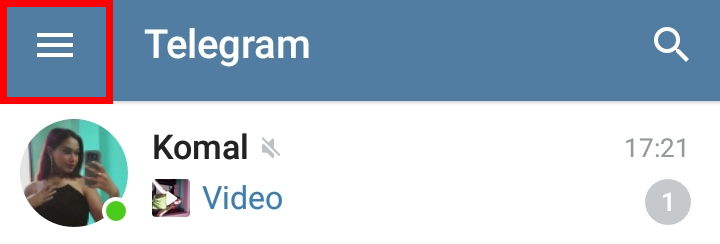
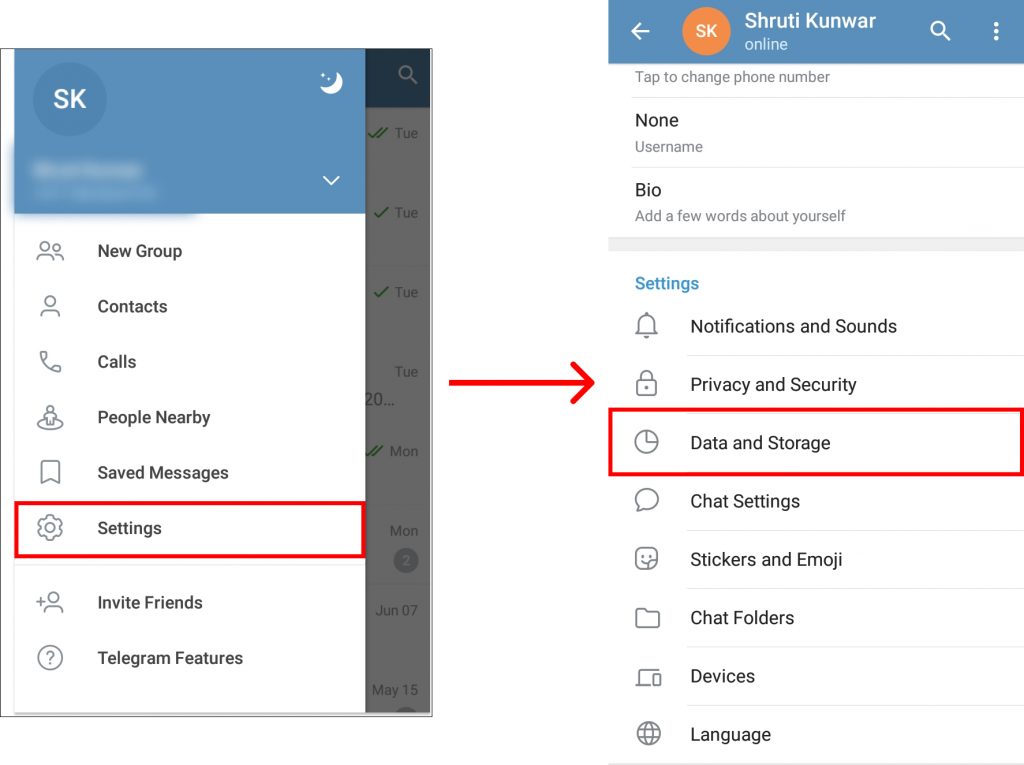
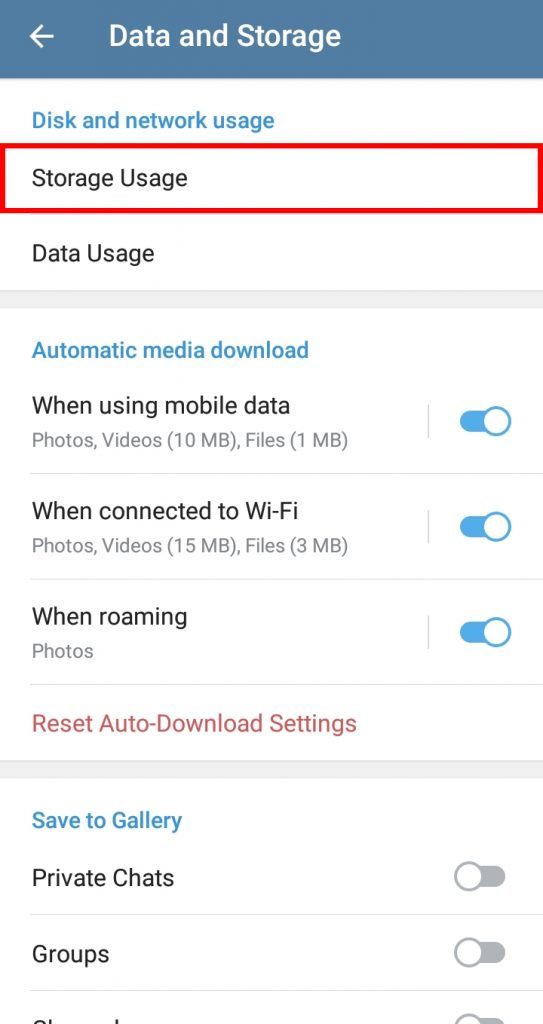
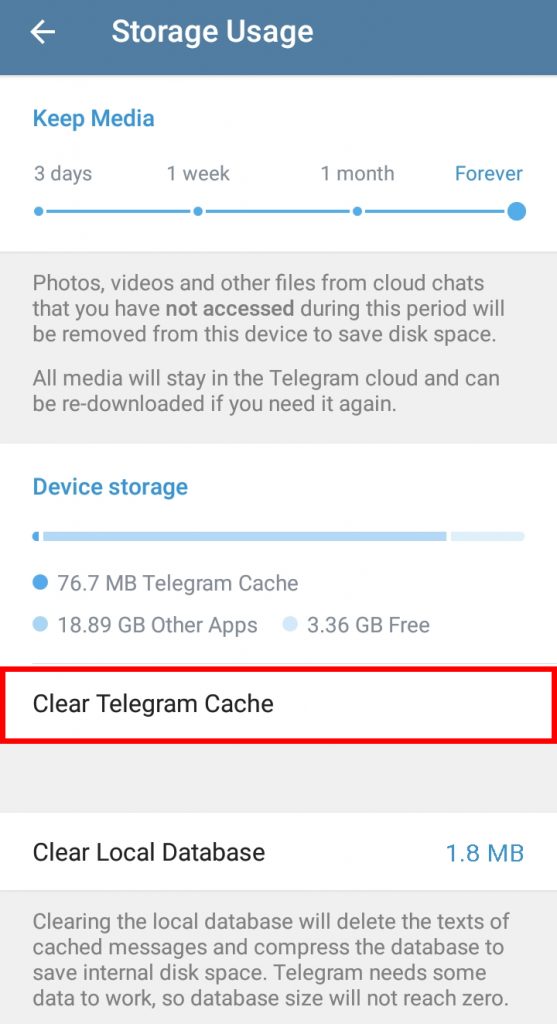

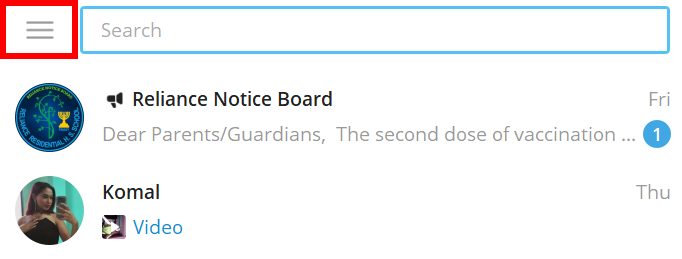
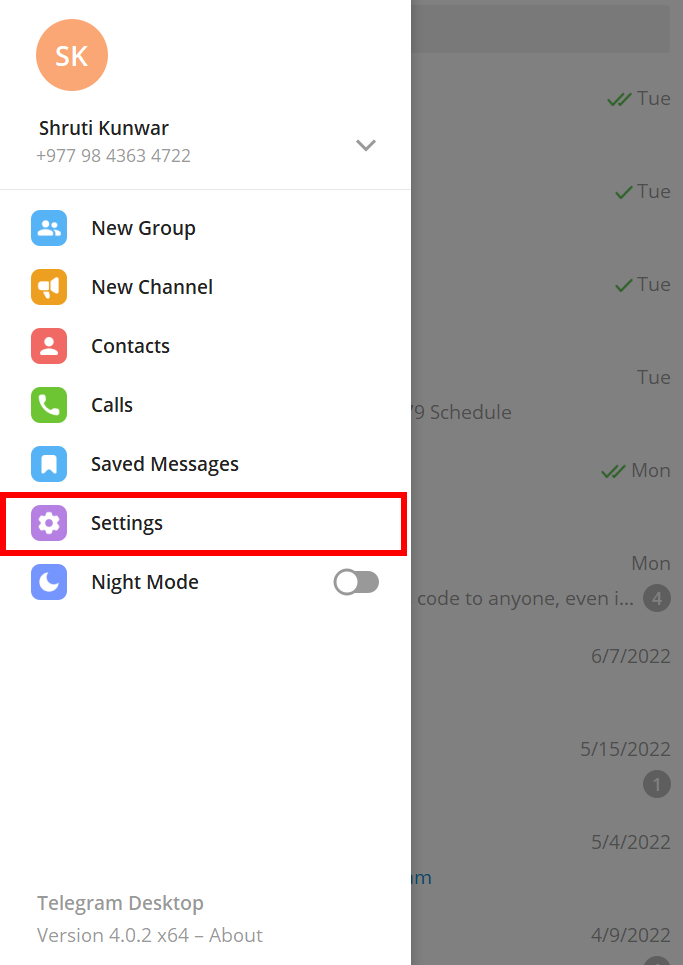
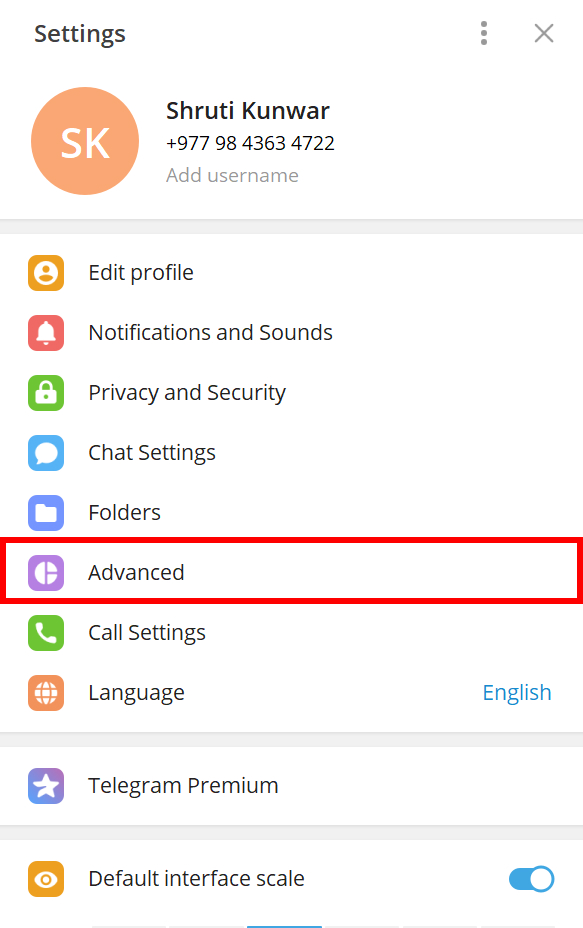
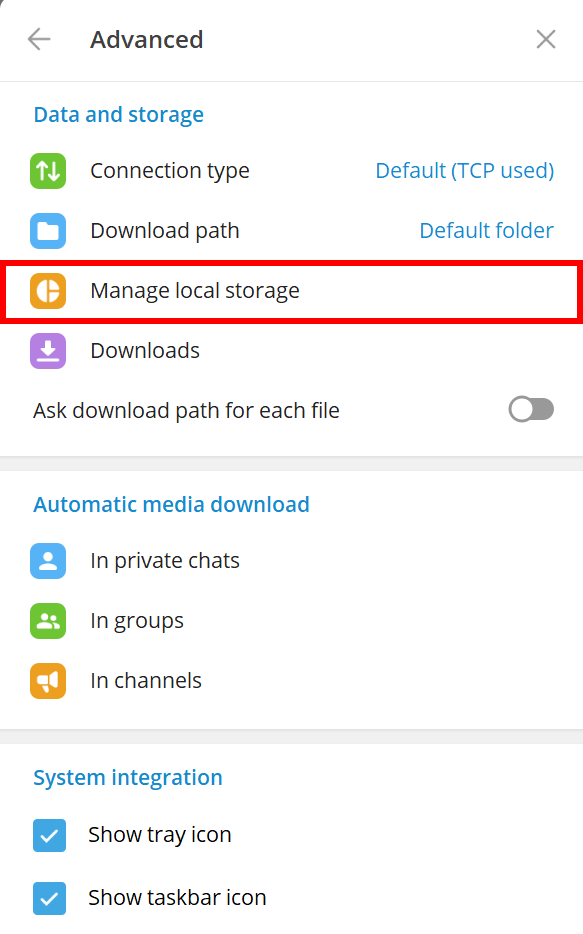

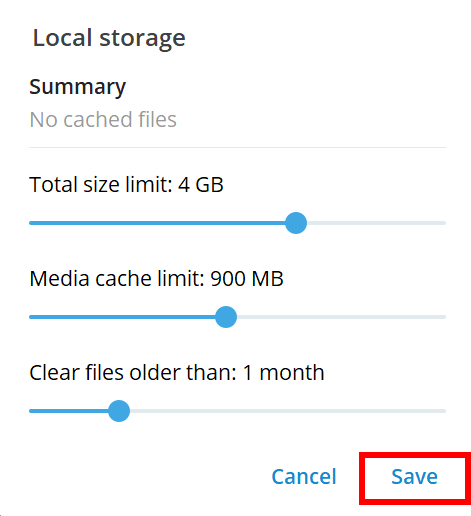
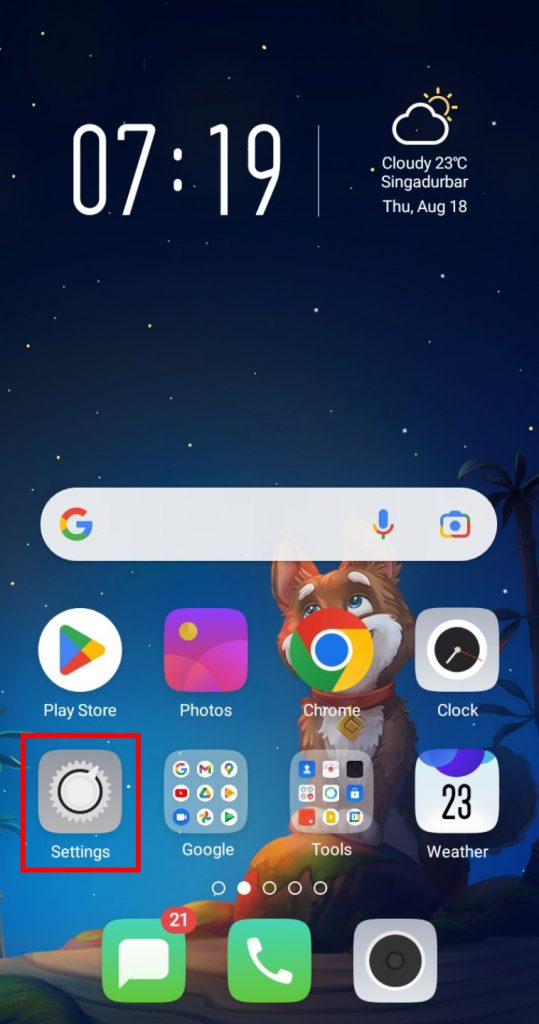

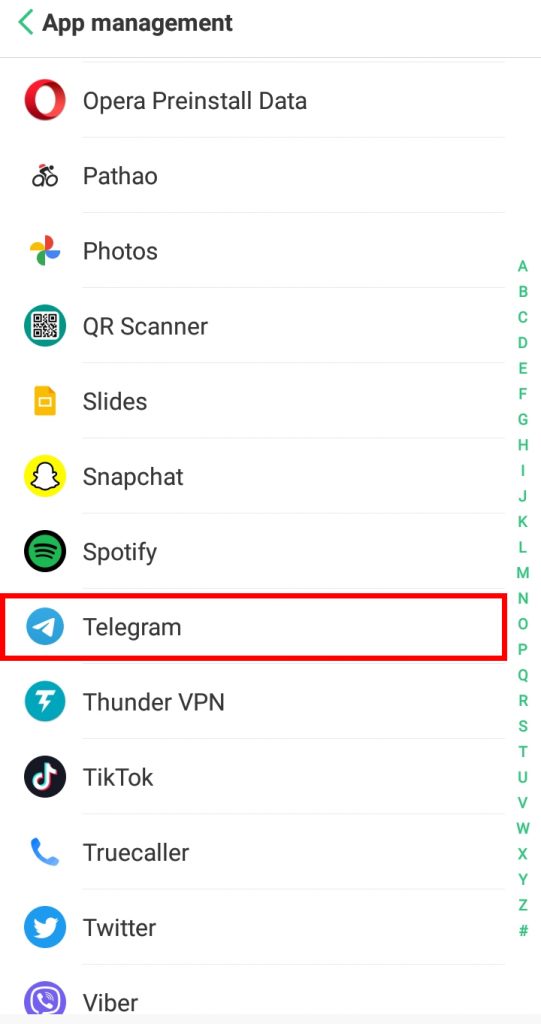
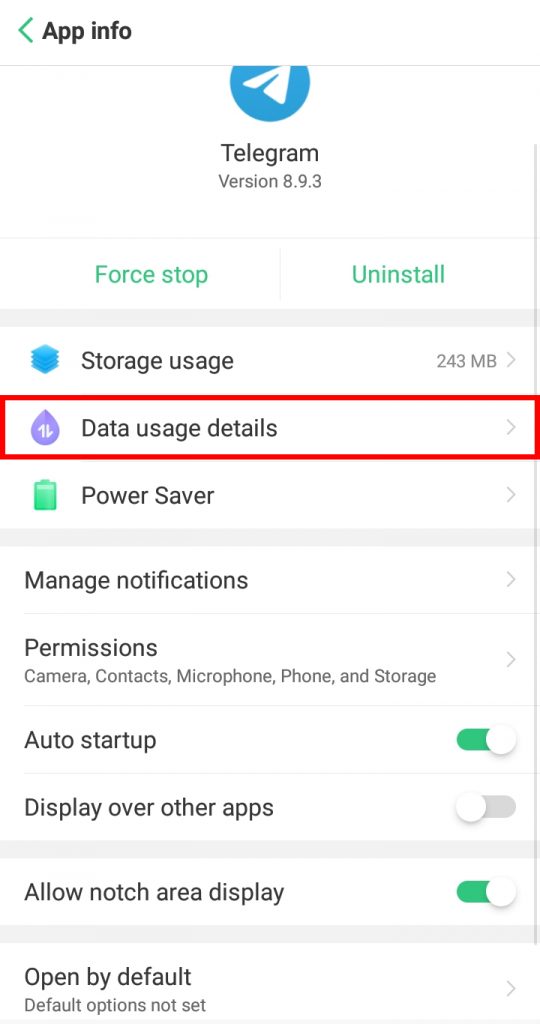
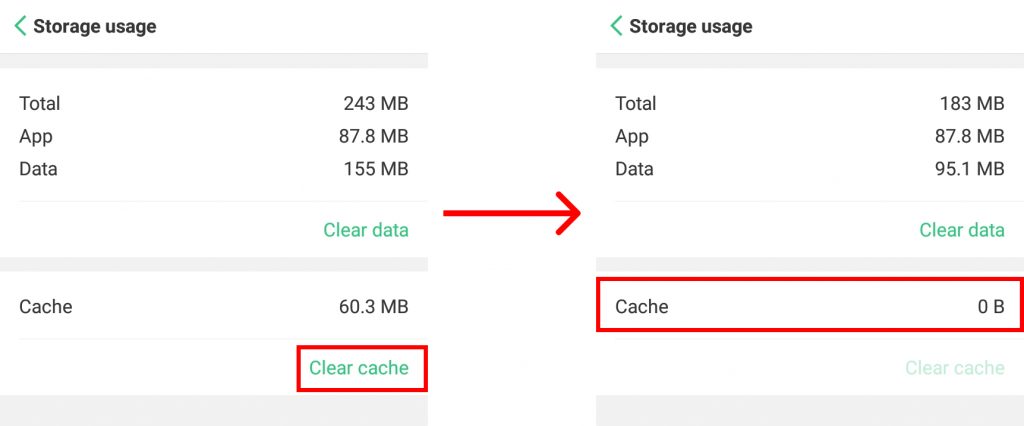

title: “How To Clear Telegram Cache " ShowToc: true date: “2022-12-05” author: “Brian Causey”
Cache stores the duplicate temporary files of your Telegram data, videos, pictures, and more which are later on used to load them faster. But in return, it eats up your storage space entirely and makes your phone run low on storage, and makes it slow as well. This is why it is necessary to learn how to clear Telegram cache. If you are unaware of how to clear Telegram cache, worry no more because, with this article, we have you covered.
How to Clear Telegram Cache?
The process to clear Telegram cache is very easy and can be done in less than 2 minutes. These cache on Telegram helps the videos to load and transfer to your friends very fast and easily. So, they are very helpful but since it also causes problems on your phones, it is better to clear them. You can clear Telegram cache by:
- Using Phones
- Using Desktops
- Using Settings
1. Using Phones
To clear Telegram cache on your phones, follow the given steps:
1. Open Telegram app on your phone.
2. Click on the ‘Hamburger icon’.
3. Select ‘Settings’ and then ‘Data and Storage’ option.
4. Click on ‘Storage Usage’.
5. Select ‘Clear Telegram Cache’ option you see.
6. Select ‘Clear Cache’.
The cache will be cleared and now your phone will be free of space. You can also select the specific cache you wish to delete before doing so.
2. Using Desktops
To clear Telegram cache using desktop/PC i.e. the desktop version of Telegram app, follow the given steps:
1. Open Telegram app on your devices.
2. Click on the ‘Hamburger icon’.
3. Select ‘Settings’ option.
4. Click on ‘Advanced’.
5. Select ‘Manage Local Storage’.
6. To clear all the cache, click on ‘Clear All’ option.
7. Your cache gets cleared. Hit ‘Save’.
In this way, you can clear Telegram cache using your desktops/PC.
3. Using Settings
You can also clear Telegram cache by using the setting option on your phones. To do so, follow the given steps:
1. Open ‘Settings‘ on your phone.
2. Go to ‘Apps‘ or ‘App Management‘ option.
3. Select ‘Telegram‘.
4. Click on ‘Storage‘.
5. Select ‘Clear Cache‘ option. The cache gets cleared.
In this way, you can clear Telegram cache using the Settings option on your phone.
Does deleting Telegram cache delete everything?
No, it does not. The cache is the collection of duplicate data stored in your device that makes it easier for you to access and open it. When you delete the cache, only that data that was stored in the cache will be deleted leaving everything else as it is.
What happens when you clear Telegram cache?
Clearing the Telegram cache will ensure that all the extra storage space that Telegram took previously will be reduced and your internal storage becomes less crowded. However, there are also some consequences that when you do it, the files and media that you had downloaded will now have to be downloaded again for you to access if they weren’t already stored in your device memory.
Can I only clean certain cache on Telegram?
Yes, when you are deleting a cache using the Telegram phone app, it allows you to select the cache you wish to delete. You can select if you want to delete a cache of photos, videos, documents, music, or other files. You can also clear all of them at once. Along with clearing cache on Telegram, you can also Clear cache on apps like Facebook, Twitter, YouTube, and many more. Click here to learn more: How to Clear Instagram Cache? How to Clear YouTube Cache? How to Clear Facebook Cache?
Conclusion
Hence, by using the steps mentioned above in the article, you can now easily clear the Telegram cache. Select if you want to delete the cache of certain media or everything at once. Clear your phone and your storage space and enjoy many other new apps you will be able to download after doing it. Hope this article was helpful and cleared your doubts. Feel free to leave comments in case of any queries.
Δ