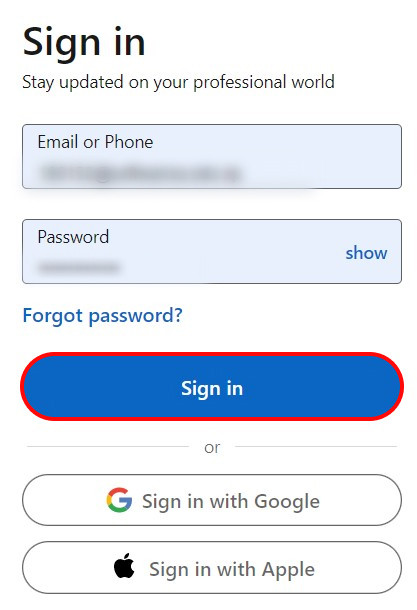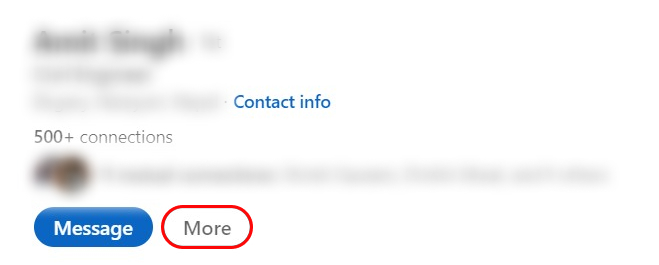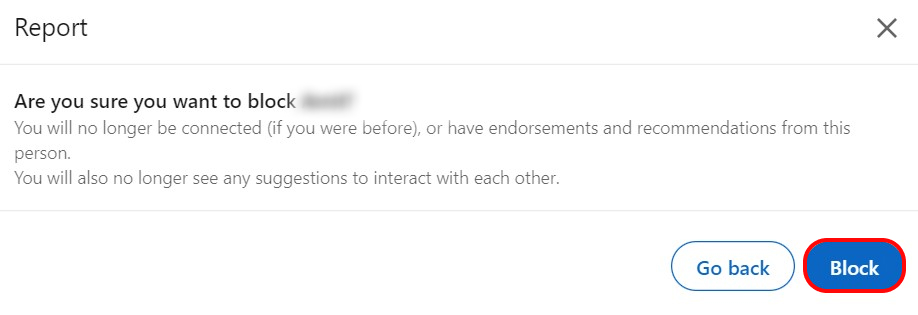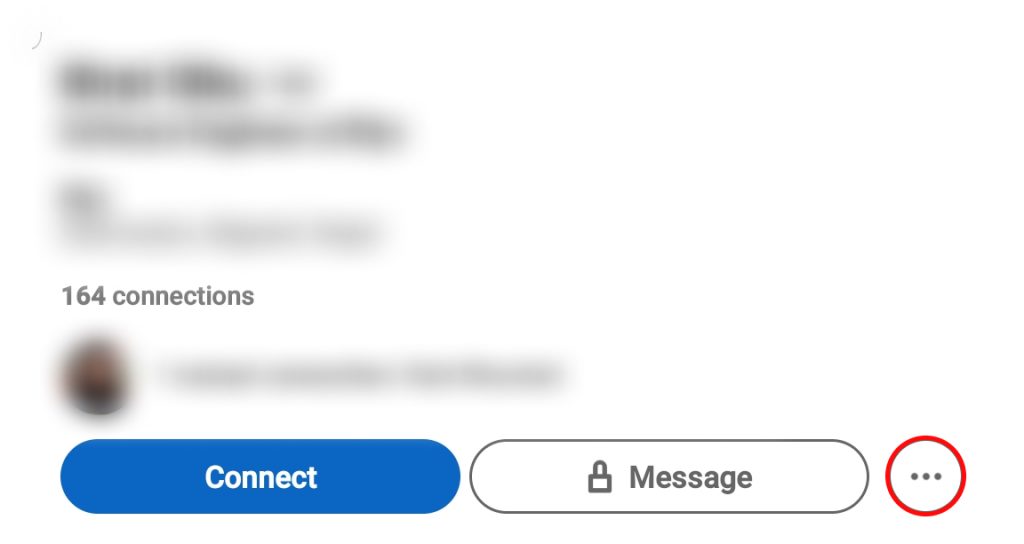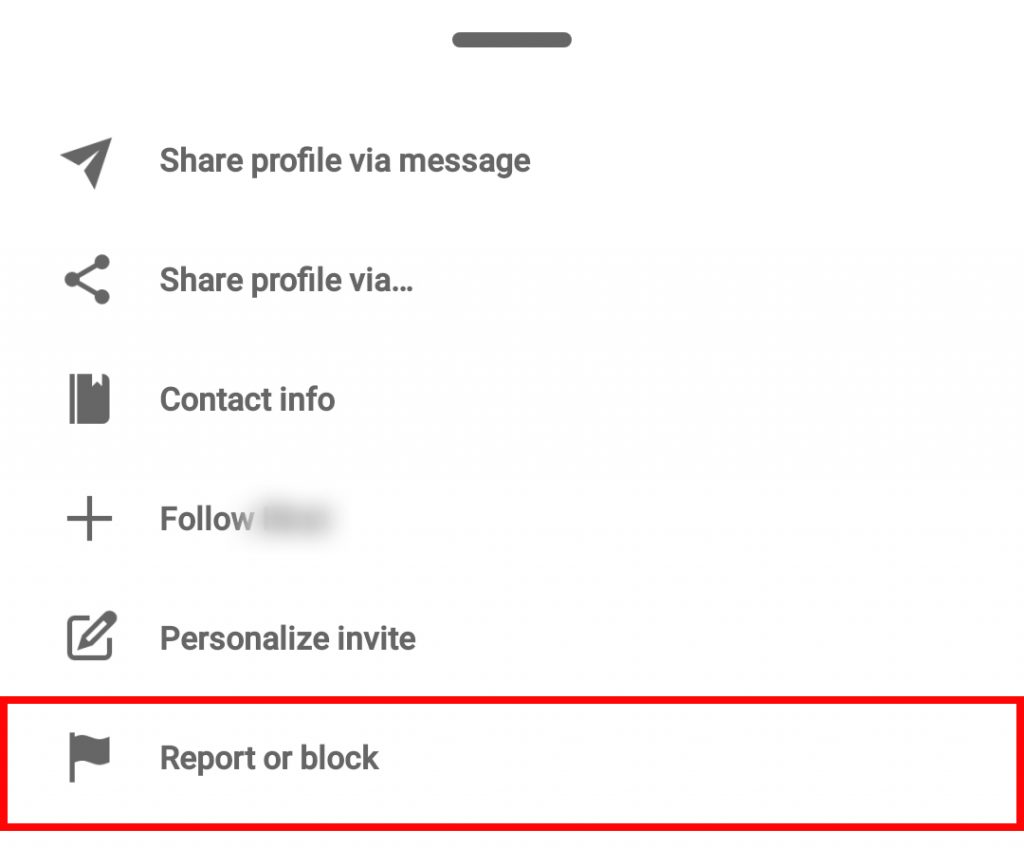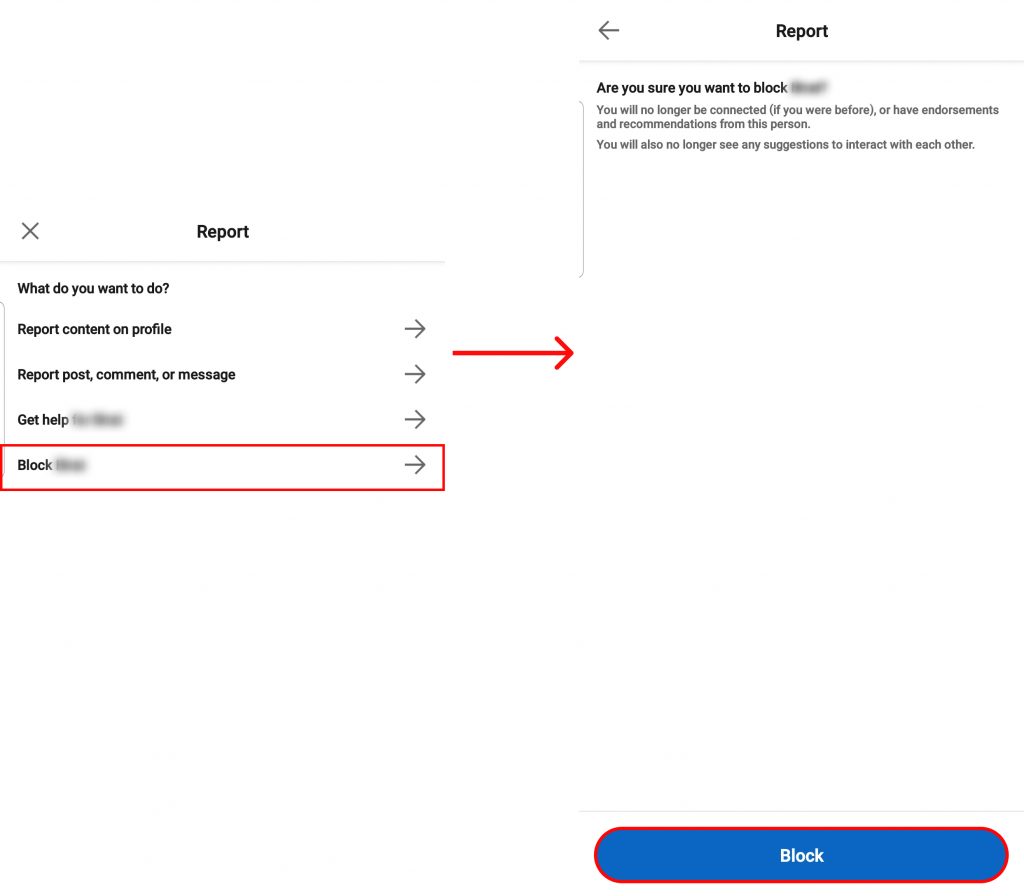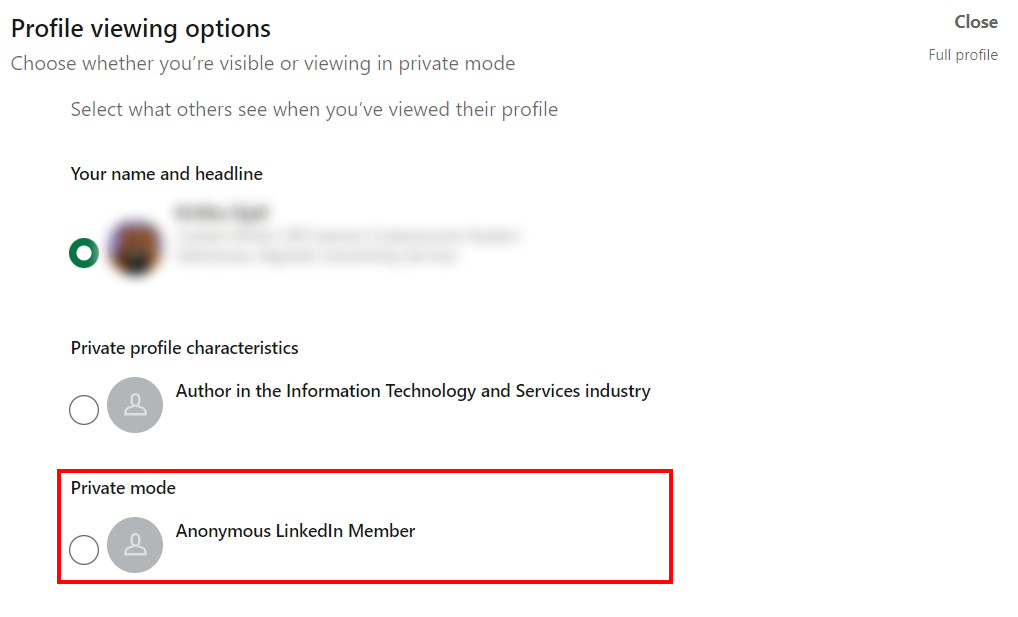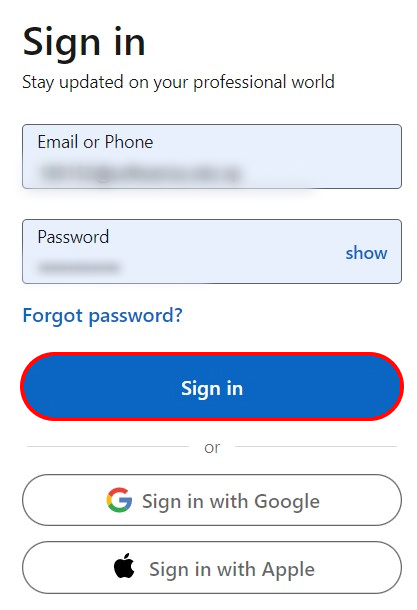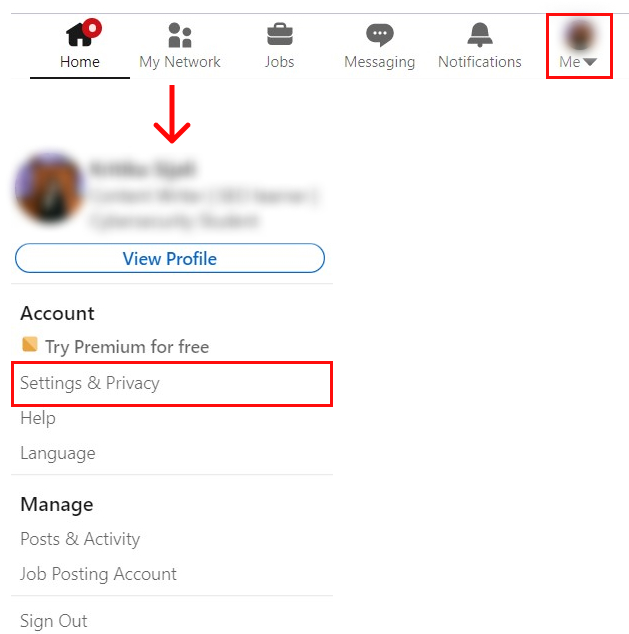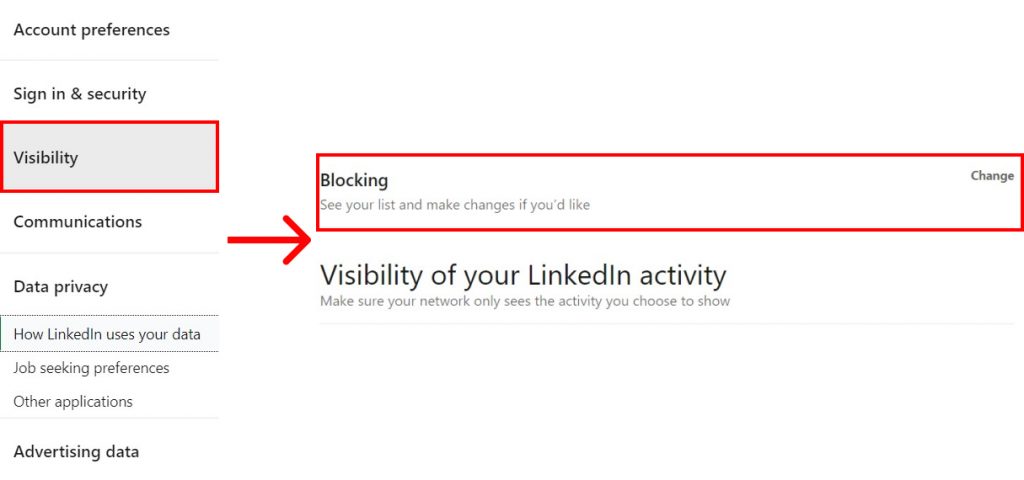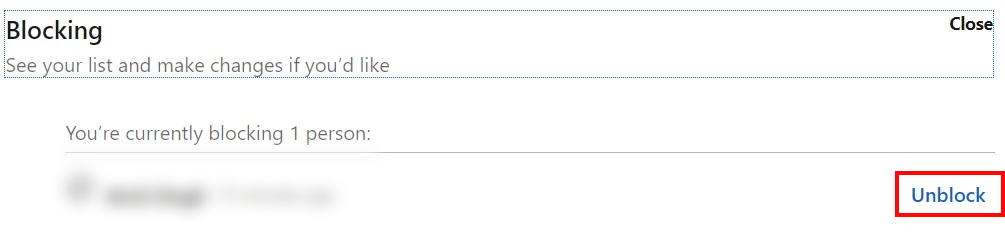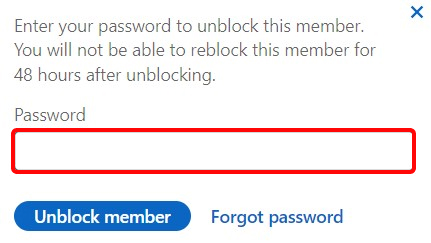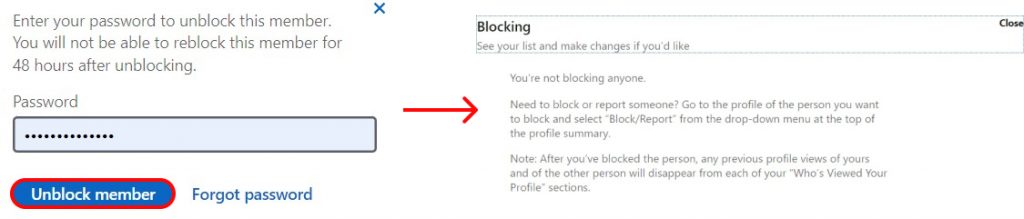When you block someone on LinkedIn, they will not receive a notification about it unless you have shared a recruiter account before. Both of you will stop receiving notification about each other’s post and will also not be able to view profile. You can block up to 1,000 people on LinkedIn which is really helpful if you are planning to use the app for a long time. Of course, blocking people is not a very pleasant experience and could genuinely be something you want to avoid. But at times, it becomes a necessity. Whether you want to steer clear of someone you know or creepy people online. In this article, we will show you ways you can block someone on LinkedIn.
How to Block Someone on LinkedIn using Desktop?
LinkedIn is easily available for use on your desktop. To block people using your PC you can go to LinkedIn and follow the steps below:
1. ‘Sign in‘ to your account.
2. Go to the profile of the person and click ‘More‘.
3. Select ‘Report/Block‘ and click ‘Block‘.
4. Confirm ‘Block‘.
In this way you can block people on LinkedIn using your desktop.
How to Block Someone on LinkedIn using Mobile App?
LinkedIn is easily accessible on both Android and IOS. To block someone using mobile app make sure LinkedIn is installed in your device and follow the steps below:
1. Sign in to your account.
2. Go to the person’s profile and click on the triple dot icon.
3. Select ‘Report or Block‘.
4. Click ‘Block‘ and confirm ‘Block‘.
This will add the selected user to your block list. Similarly, if you want to view someone’s profile but do not want them to know you can change your visibility using LinkedIn. Go to Settings and Privacy > Visibility > Profile viewing options and select ‘Private mode‘. This will restrict your information including your name from being shown while you visit someone’s profile.
How to Unblock Someone on LinkedIn?
Maybe you do not want someone you have blocked in the past to be blocked anymore Whether you have made up with the person or do not care if they visit your profile. If your intention is to empty your block list, there’s an option to unblock people LinkedIn as well. To unblock people on LinkedIn follow the steps below:
1. ‘Sign in‘ to your account.
2. Click on ‘Me‘ and go to ‘Settings and Privacy‘.
3. Select ‘Visibility‘, scroll, and click ‘Blocking‘.
4. Click ‘Unblock‘.
Before confirming the unblock procedure you will be asked to enter your password.
5. Enter password and click ‘Unblock Member‘.
The person will be removed from your blocked list.
Conclusion
Avoiding people to some extent can be great for your mental health which is why it is good to have an idea of how to block someone on LinkedIn since it is a highly used application in for professionals. In this article, we talked about how to block people as well as keep your identity anonymous while viewing someone’s profile. Additionally, we also demonstrated a way to unblock people on LinkedIn. We hope this was a helpful article. Let us know if you have any queries. Also Read: How to Add Interests on LinkedIn?
Δ